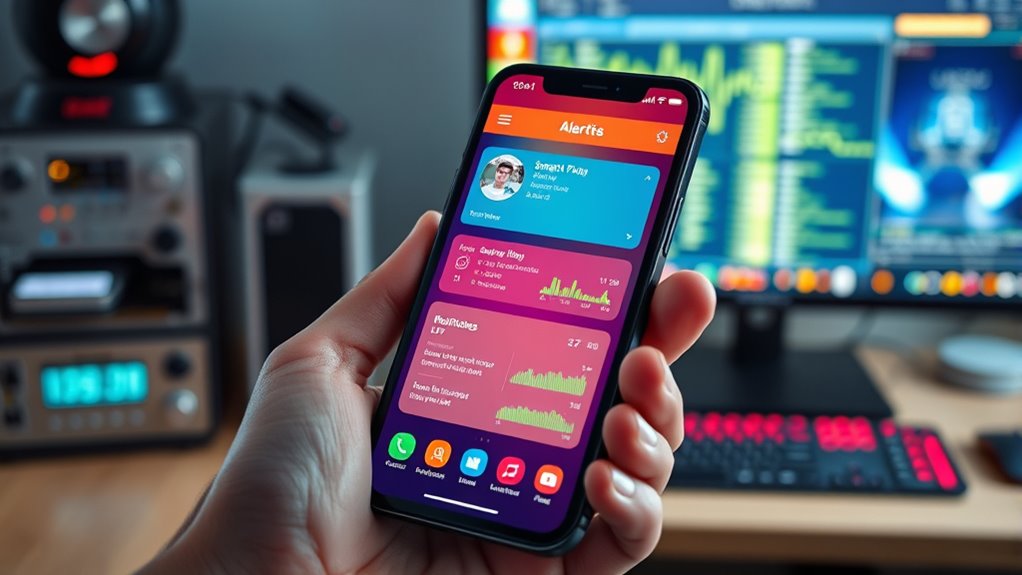To troubleshoot your smart fan app notifications, start by checking that notification permissions are enabled in your device’s system settings. Then, verify that in-app notification preferences are correctly configured for alerts like temperature or maintenance. Make certain your device has a stable internet connection and that the app and firmware are up-to-date. If issues persist, review security settings or firewall configurations that may block alert traffic. Exploring these steps further will guide you toward reliable alert delivery.
Key Takeaways
- Verify app notification permissions are enabled in device system settings and granted to the app.
- Check and configure in-app notification settings for alerts like temperature or maintenance.
- Ensure a stable internet connection and troubleshoot network issues affecting alert delivery.
- Keep the app and device firmware updated; reinstall if notifications still malfunction.
- Review security settings, firewalls, or environmental factors that might block notification traffic.
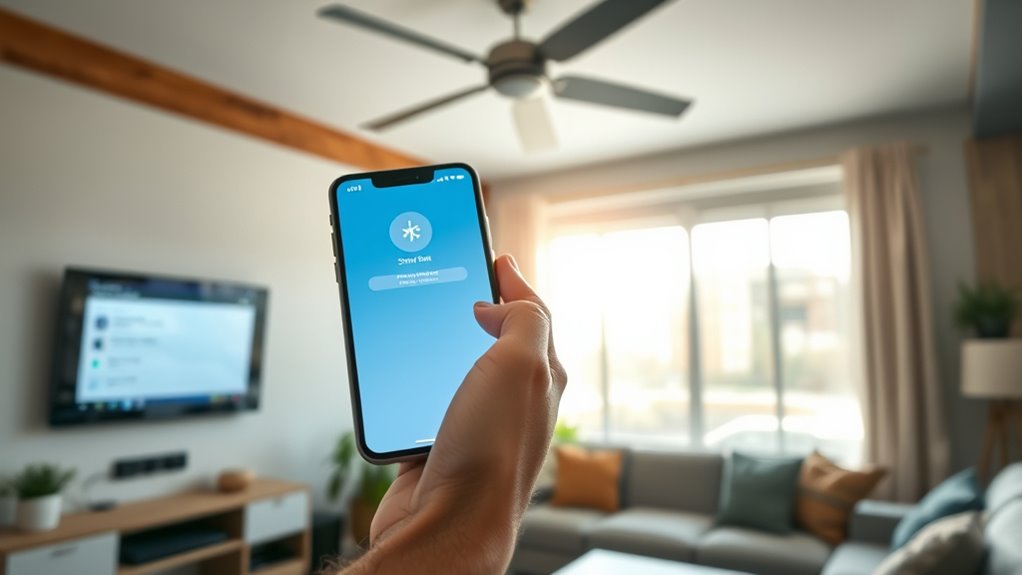
Are you experiencing issues with notifications from your smart fan app not appearing as expected? When notifications fail to deliver, it can disrupt your ability to monitor and control your device efficiently, which defeats the purpose of having a smart system. To troubleshoot effectively, you need to analyze the problem through a technical lens, examining software settings, device configurations, and network conditions that influence notification delivery. First, verify that your app’s notification permissions are enabled within your device’s operating system. On smartphones, this involves traversing to the system settings, locating the app, and ensuring that notification toggles are active. Without proper permissions, the app cannot display alerts, even if the notification system itself is functioning correctly. Next, review the app’s internal notification settings. Many smart fan apps allow users to customize which alerts are enabled—such as temperature thresholds, maintenance reminders, or connectivity issues. If these are disabled or misconfigured, notifications won’t trigger, even if the underlying system detects an event. Confirm that the relevant alerts are toggled on and that their corresponding thresholds or conditions align with your expectations.
Network connectivity plays a critical role in notification delivery, particularly if your smart fan relies on cloud services. A weak or intermittent internet connection can prevent real-time alerts from reaching your device. Conduct a network diagnostic to verify stable connectivity. Use tools like ping tests or speed tests to confirm latency and packet loss levels. If your Wi-Fi signal is weak or unstable, consider repositioning your router or switching to a more reliable network. Additionally, check whether your device’s background data restrictions or battery optimization settings are interfering with notification delivery. Modern operating systems often restrict background activity to conserve power, which can inadvertently block notifications from arriving. Adjust these settings to allow the app to run unobstructed in the background, especially during periods of inactivity.
Furthermore, examine the app version and device firmware to rule out compatibility or bug issues. Outdated software can cause unexpected glitches, including missed notifications. Update your app and device firmware to the latest versions, as developers often release patches that address notification bugs. If issues persist, consider reinstalling the app entirely—sometimes corrupted installation files or cached data interfere with notification processes. Ultimately, investigate whether any security or firewall settings, either on your device or network, are blocking the notification traffic. Firewalls or antivirus programs may interpret notification payloads as suspicious, blocking or delaying delivery. Adjust these settings to allow trusted app traffic or temporarily disable them during testing.
Addressing notification issues requires a systematic approach, focusing on permissions, app configurations, network stability, software updates, and security settings. By methodically analyzing each factor, you can pinpoint the root cause and restore reliable alert delivery, ensuring your smart fan system functions as intended.
Furthermore, understanding the home decor environment can influence device placement and signal strength, indirectly affecting notification reliability.
Frequently Asked Questions
How Do I Reset My Smart Fan App Notifications?
To reset your smart fan app notifications, start by opening the app and browsing to the notification settings. Disable all notifications, then save your changes. Next, restart the app to confirm settings are refreshed. Re-enable notifications, customizing preferences as needed. If issues persist, consider uninstalling and reinstalling the app or performing a device restart. These steps help clear any glitches causing notification problems, restoring normal alerts.
Can I Customize Notification Sounds for Alerts?
Yes, you can customize notification sounds for alerts on your smart fan app. Navigate to the app’s settings menu, then select “Notifications” or “Sound Settings.” From there, you’ll find options to choose different sounds for various alerts. You can typically select from preloaded options or upload custom sounds if the app supports it. Adjusting these settings allows you to personalize your alert experience for better clarity and convenience.
Why Are My Notifications Delayed or Not Received?
Imagine your notifications as messages traveling through a busy highway—delays happen when traffic congestion, weak signals, or app settings slow them down. You might experience delays or missed alerts due to poor internet connection, outdated app versions, or battery optimization settings restricting background activity. Check your device’s network stability, update the app, and confirm notifications are enabled without restrictions. These steps help your alerts flow smoothly, arriving promptly when needed.
How Do I Update the Smart Fan App?
To update your smart fan app, open your device’s app store, search for the app’s name, and verify for available updates. If an update exists, tap the “Update” button to download and install it automatically. Make certain your device is connected to a stable internet connection. After updating, restart the app to apply changes. Regular updates improve functionality and security, so check for updates periodically.
Are There Compatibility Issues With Certain Devices?
Compatibility issues can feel like hitting a brick wall, but they’re usually due to device-specific limitations. You should verify your device’s OS version and make certain it meets the app’s requirements. Check the manufacturer’s website or support page for compatibility lists. Updating your device’s firmware and the app itself often resolves these issues. If problems persist, contact support, as some older devices may not support the latest app features.
Conclusion
By systematically diagnosing notification settings and connectivity issues, you can restore your smart fan’s alert system efficiently. Think of it like tuning a finely calibrated instrument—each adjustment ensures perfect harmony. I once struggled with missed alerts until I realized a firmware update was needed; since then, notifications have been flawless. Addressing smart device alerts requires precision and patience, but with methodical troubleshooting, you’ll keep your smart fan running smoothly, guaranteeing superior performance and peace of mind.