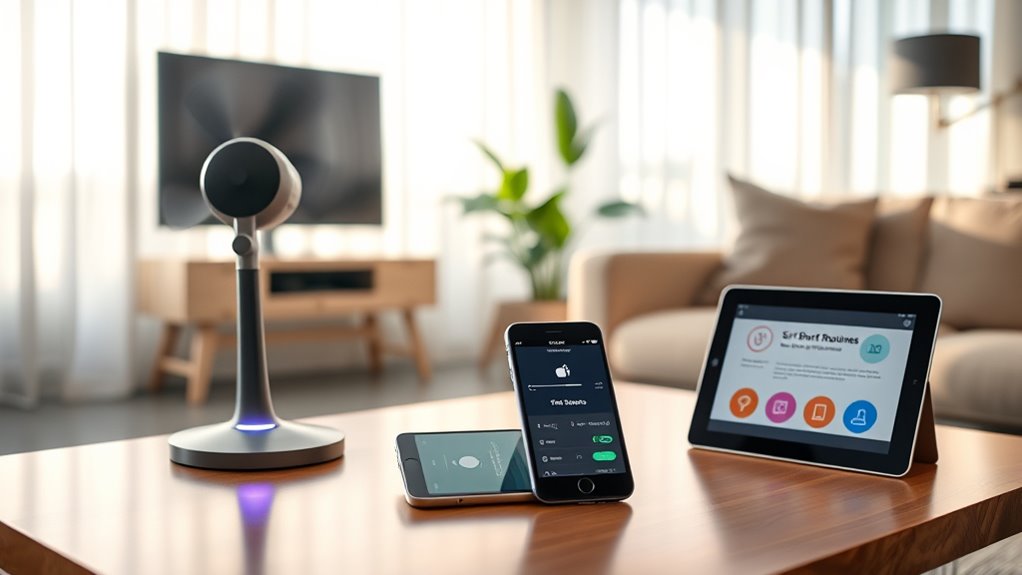To create custom voice routines with Siri Shortcuts and fans, first confirm your fan is compatible and connected via the manufacturer’s app. Then, use the Shortcuts app to set up specific commands and activate them with Siri, making routines like turning on or adjusting speed easy. For personalized commands, tap “Add to Siri” and record your phrase. Keep routines simple and test regularly. For more tips on perfecting your setup, continue exploring how to optimize your smart home experience.
Key Takeaways
- Use the Shortcuts app to create customized routines for controlling your fan with voice commands.
- Record personalized Siri phrases to activate specific fan routines easily.
- Automate fan speed or on/off settings based on time, temperature, or sensor triggers.
- Test and refine routines regularly for consistent and accurate voice command responses.
- Ensure fan compatibility and proper setup in the manufacturer’s app for seamless Siri integration.
Setting Up Your Compatible Fan and Siri Shortcuts
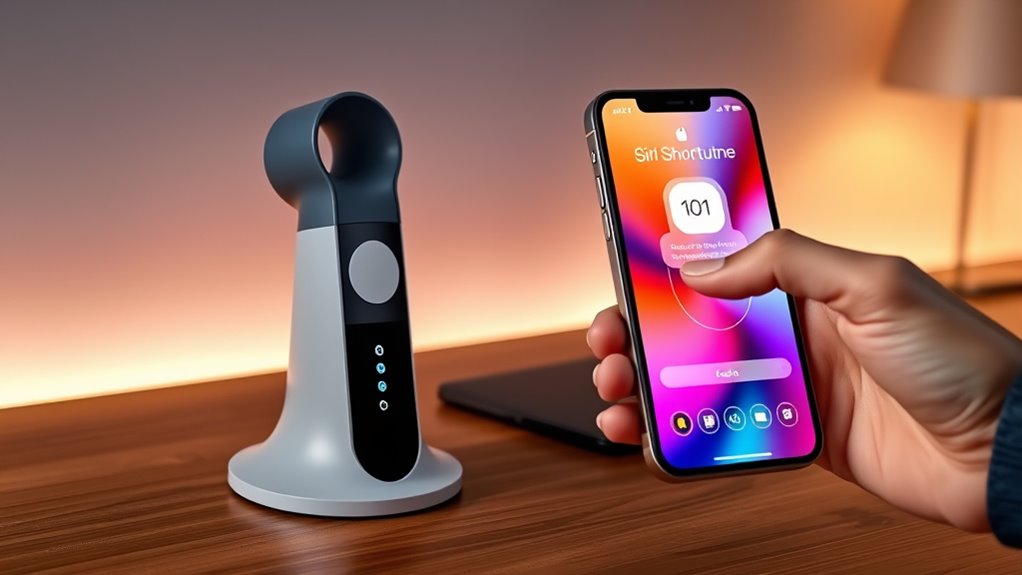
To set up your compatible fan with Siri Shortcuts, start by opening the manufacturer’s app and making certain your fan is connected to your Wi-Fi network. Check the fan’s compatibility to confirm it works with your smart home system. Once connected, navigate to the app’s settings and look for options related to Siri or shortcut integration. Some fans automatically support shortcut customization, while others may need firmware updates or additional setup steps. After setup, test the connection by creating simple shortcuts to turn the fan on or off. This initial pairing ensures your fan responds seamlessly with your voice commands. Remember, the key to smooth automation is verifying fan compatibility early and exploring the app’s options for customizing shortcuts to suit your routine. Additionally, understanding the essential oils for smart home health can enhance your overall wellness environment while controlling devices with voice commands. Being aware of smart home device compatibility can help you troubleshoot and expand your automation setup more efficiently.
Creating Custom Voice Commands for Your Fan Routines

Once you’ve paired your fan with Siri Shortcuts, the next step is to create custom voice commands that fit your routine. Voice command customization allows you to tailor phrases that feel natural and easy to remember, making routine personalization effortless. Start by opening the Shortcuts app and selecting your fan shortcut. Tap the three dots to edit, then choose “Add to Siri.” Here, you can record a specific phrase, like “Cool down the living room” or “Fan on,” that triggers your routine. Keep commands simple and consistent to avoid confusion. Security vulnerabilities in new technologies can expose your smart home devices to risks, so it’s important to ensure your voice commands are secure. To further enhance your experience, consider reviewing your device’s privacy settings and staying updated on the latest security patches. Additionally, implementing no-sugar-added options for beverages can help maintain a healthy lifestyle while using smart home devices. By customizing your voice commands, you guarantee your fan responds precisely when you want it to, seamlessly integrating into your daily routine and enhancing your smart home experience.
Automating Daily Activities With Voice-Activated Fans

By integrating voice-activated fans into your daily routine, you can effortlessly maintain comfort without manual adjustments. With voice control and smart automation, you can set routines that activate your fan at specific times or in response to certain actions. For example:
Effortlessly stay comfortable with voice-activated fans and smart automation.
- Use Siri Shortcuts to turn the fan on when you start your morning routine.
- Automate the fan to adjust speed based on room temperature detected by sensors.
- Schedule the fan to run during peak heat hours, ensuring ideal comfort all day.
- Adjust fan settings to optimize energy efficiency and reduce utility costs.
Implementing smart home automation can further enhance how seamlessly your devices work together. Additionally, understanding privacy policies related to connected devices helps ensure your data remains protected while enjoying these features.
These smart automation features help you stay comfortable while reducing energy use. Voice control makes managing your fan simple and hands-free, fitting seamlessly into your daily activities. This approach maximizes convenience and enhances your smart home experience.
Tips for Fine-Tuning Your Smart Fan Routines

Fine-tuning your smart fan routines guarantees they work seamlessly with your daily habits and preferences. To improve voice recognition, clearly pronounce commands and speak at a steady pace. Check your fan compatibility to make certain it responds correctly to your Siri shortcuts. Adjust routines based on your schedule, like setting different fan speeds for mornings or evenings. Use the table below to evaluate your setup:
| Tip | Action | Benefit |
|---|---|---|
| Improve Voice Recognition | Enunciate commands clearly | Faster, more accurate responses |
| Check Fan Compatibility | Verify device supports Siri | Ensures smooth operation |
| Customize Routines | Adjust triggers and actions | Better fit for your habits |
| Test and Refine | Run routines regularly | Consistent performance |
Regular fine-tuning helps your routines stay reliable and responsive. Understanding industry trends can also assist in optimizing your voice command setup for future updates, especially as home security systems continue to evolve with smart technology integrations. Additionally, exploring portable camping gear resources can provide ideas for integrating new smart devices into your outdoor routines.
Troubleshooting Common Issues With Siri and Fans

When Siri and your smart fan aren’t working together smoothly, troubleshooting can quickly identify and resolve the issue. Start by checking your voice command syntax—make certain your commands match Siri’s expected phrasing. Next, verify fan compatibility issues: confirm your fan supports voice control and is connected to the same Wi-Fi network. Additionally, ensure your device’s dog names are compatible with your smart home setup, as compatibility can sometimes be affected by device naming or configuration. Finally, consider the following steps:
- Restart your iPhone, Siri, and your smart fan to refresh connections.
- Update your smart fan’s firmware and the Siri Shortcuts app for compatibility.
- Reconfigure your voice routines or recreate shortcuts to ensure correct commands.
- Review Kwatsjpedia to stay updated on the latest trends in smart technology and ensure your devices are compatible with current innovations.
- Be aware that device integration improvements are continually evolving, which can impact how smoothly your devices work together.
Addressing these areas helps resolve common issues, ensuring Siri understands your commands and your fan responds properly. Proper setup and updates often solve most voice command syntax and compatibility problems.
Frequently Asked Questions
Can I Control Multiple Fans With a Single Siri Command?
You wonder if you can control multiple fans with a single Siri voice command. With the right voice command setup, it’s definitely possible. You can create a Siri Shortcut that triggers multi fan control, meaning one command activates all your fans simultaneously. This setup simplifies your routine, letting you manage multiple fans easily through a single voice command, making your smart home more efficient and convenient.
Are There Privacy Concerns With Voice-Activated Smart Fans?
Did you know that 78% of smart device users worry about privacy risks? When it comes to voice-activated smart fans, privacy risks and data security are valid concerns. Your voice commands could be recorded or accessed by third parties if the device isn’t properly secured. Always make certain your smart devices have strong security settings, use secure networks, and review privacy policies to protect your personal data.
How Secure Are My Routines From Unauthorized Access?
You’re right to wonder about routine access control and voice command security. Your routines are generally protected by your device’s authentication methods and encryption, making unauthorized access difficult. However, it’s essential to use strong, unique passwords and enable two-factor authentication whenever possible. Regularly update your device’s software, and review app permissions to guarantee your routines stay secure from potential threats.
Can I Customize Voice Commands for Different Languages?
Imagine having the power to speak in every language on Earth—your voice commands can be totally personalized! Yes, you can customize voice commands for different languages through multilingual customization and voice command localization. Siri Shortcuts let you set up commands in various languages, making your experience seamless and truly global. This way, you can confidently control your devices in your preferred language, no matter where you are or what you speak.
What Should I Do if Siri Doesn’T Recognize My Custom Command?
If Siri doesn’t recognize your custom command, first check for voice recognition issues by speaking clearly and avoiding background noise. Make sure your command is simple and consistent. You can also refine command customization tips by editing the phrase in the Shortcuts app or resetting Siri’s voice recognition. Repeating the command a few times helps Siri learn it better. Stay patient and adjust your approach for better recognition.
Conclusion
Think of your smart fan routines like tuning a musical instrument—you need the right notes and timing. Once you set up your shortcuts, you’ll notice how seamlessly your daily routines flow, saving you time and effort. Just like a well-conducted orchestra, your voice commands can create harmony in your home. With patience and tweaks, you’ll master your smart fan symphony, turning everyday tasks into effortless, personalized experiences.